Quick access to our lists is important. It is useful to be able to get at our information quickly and have it stay out of the way otherwise.
Here’s a neat way I’ve been using to access my perspectives lately:

I just type a key command and up comes the palette. I type the number for the perspective, tag, or template I want and up it comes.
I won’t go into great detail as this post assumes knowledge of Keyboard Maestro. If you’re interested in a solid tutorial, consider checking out David Sparks’ Keyboard Maestro field guide.
Setting up Keyboard Maestro’s Palette for an OmniFocus Workflow
Here’s the set up…
- Create a folder for your Workflow Palette:

Add any macros you want. You can set up a perspective:

a tag by using the copy as link function and pasting into an Open URL function:

or an OmniOutliner Template by opening the specific file:
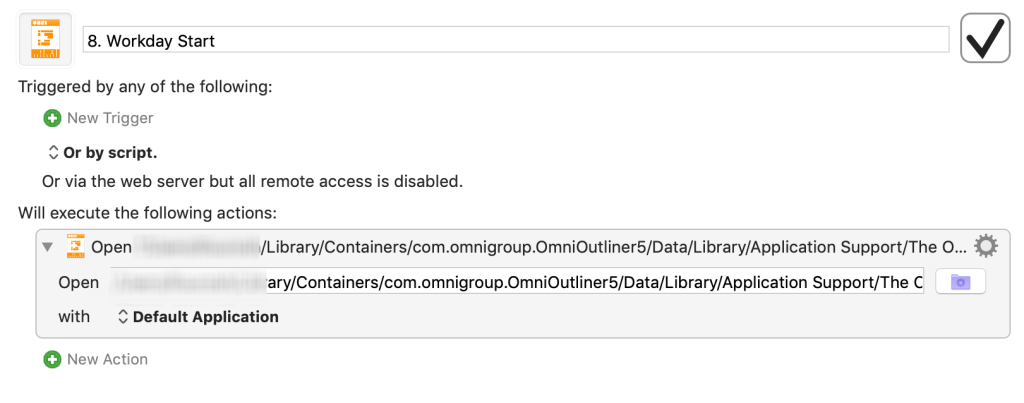
Notice, I’ve named them beginning with a number. That way, I can:
- order them in the palette and
- call them up by a number.
Finally,
- Create a Keyboard Maestro folder dedicated to palettes:

- Then set up the action to open the macro group:

Here I’m using the Karibiner system described by Brett Terpstra and David Sparks. That way, I have CapsLock-A functioning as my key command.
A Simpler Method
Now there is a simpler method for just perspectives that is already a part of OmniFocus. You could:
- Open the Perspectives window (Control-Command-p).
- Adjust the window sizes as you desire.
- Select the Show Perspective Settings button:

The drawbacks here are that:
- The window sticks and is shuffled around like any other window.
- You can only have your perspectives (not individual tags unless perspectives are created for them and not other files like an OmniOutliner template)
- Your list includes all of your perspectives, rather than just a top selection.
I’m sure others have other methods of gathering their workflow processes. Feel free to share in the comments!
Note – the Dropped Tasks perspective is one I’m currently experimenting with. It is based on the upcoming 3.4 version, which you can test as well by signing up at the Omni Group.







Thank you so much for this, thanks to this article I now know about the palettes and have replicated your idea for using with OmniFocus. Two for one knowledge transfer 🙂
I love Keyboard Maestro and using palettes to guide us through our workflow. I also thought about this and made my own workflow palette for my OmniFocus daily review:
https://community.productivityguild.com/t/creating-a-daily-review-checklist-in-keyboard-maestro/4227
I hope we can find a way to do this somehow as an iOS 13 workflow. Perhaps using Launch Center Pro and Siri Shortcuts?
oops… the correct URL is now at:
https://community.effectiveremotework.com/t/creating-a-daily-review-checklist-in-keyboard-maestro/4227
Hey Wilson,
Thank you for the links. For some reason, I cannot login through those links, though I was able to get there somehow earlier. What I read was excellent and thorough – in fact, I wonder how long your your daily shut down process takes!
Did the Productivity Guild just change to Effective Remote Work?
Oops. sorry. it was put in the wrong category. I moved it back. The Keyboard Maestro Daily Review post is available to all now.
Using the KM palette (macro group), I go down the list. It takes about 10-20 minutes for me to do a daily shutdown review. Of course, the more projects that are in the review cycle and the more inbox items then it takes longer.
I also put a Display Text action in each macro. When I click on a tile (macro), a notification is displayed to remind me what to do…
If I click on my “Review Agenda” tile, it displays the text “Are there any future Agenda or future Waiting-For items that will prompt me to create a new Next Action?”
Having reminder tips pop up for each step is a helpful reminder when I am brain dead at the end of the day.
I did use the Perspectives window as you suggested to group my perspectives. But another way I’ve tried was to put all of my “Planning” perspectives in the top toolbar and all of my “Doing” perspectives in the left sidebar. When I am in Planning mode, I click on the perspectives at the top toolbar. When I am in Doing mode, I click only on the icons in the left sidebar.
https://community.effectiveremotework.com/t/arranging-my-omnifocus-perspectives-to-create-an-effective-omnifocus-planning-reviewing-workflow/990
When doing planning mode, I start on the leftmost icon and work my way towards the right. I just go down the line.
Yes, the direction of the web site has changed slightly. More from Justin here:
https://community.effectiveremotework.com/t/productivity-guild-effective-remote-work/5251
This might be a double post. Not sure if my msg got through…
My typical shutdown routine takes 10-20 minutes depending on the number of inbox items and projects in the Review perspective. I use the KM palette and go down the list from top to bottom. This ensures that I don’t forget and skip a step.
Each tile has a “Display Text” action to post a screen notification of what I want to do. It’s certainly helpful when I am tired at the end of the day and I need to do my daily shutdown routine.
For example, I click on my “Review Agenda” tile to go to my Agenda perspective. This tag-based perspective shows any people and customers which I need to contact or follow up on. The display text notification shows:
“Are there any future Agenda or Waiting-For items that will prompt me to create a new Next Action?”
Other tricks I have used for a workflow was to customize the top toolbar to show all of my Planning perspectives. I work my way through the top toolbar icons from left to right. I also put any “planning” perspectives at the top toolbar.
Then I put all of my “Doing” perspectives in the left sidebar. When I am working, I click on the icons in the left sidebar. When I am in planning/review mode, I go to the top toolbar.
https://community.effectiveremotework.com/t/sneak-peek-at-my-keyboard-maestro-macro-group-the-daily-review/4252
https://community.effectiveremotework.com/t/creating-a-daily-review-checklist-in-keyboard-maestro/4227/7
I also have multiple KM palettes for OmniFocus as well.
1. Contexts (House, Office, Errands, Mac, etc.)
2. EOD Review (End Of Day)
3. Planning
4. Checklists
I group my perspectives into four different palettes to manage my overwhelming list of perspectives.
For a native OF3-only solution, I customized the top toolbar to hold all of my planning perspectives and the leftsidebar to hold all of my “Doing” perspectives. If I am in planning/review mode, I use the icons that resides in the top toolbar, If I am in “doing” mode, I go to the left sidebar.
https://community.effectiveremotework.com/t/arranging-my-omnifocus-perspectives-to-create-an-effective-omnifocus-planning-reviewing-workflow/990
My top sidebar also has my planning perspires arranged in order from left to right. I work my way from the leftmost icon to the rightmost icon when I am in planning mode.
Yes, the Productivity Guild has changed its focus slightly. More info here:
https://community.effectiveremotework.com/t/productivity-guild-effective-remote-work/5251
Thanks, Kourosh. Really an eye-opener. You may have read that David Allen finally published ideas he had about the ultimate GTD-map 25 years ago. Working with palettes may come close to his ideas. Read them here, who’s gonna recreate the screens using KM? https://gettingthingsdone.com/2019/07/david-allen-on-the-best-software-for-gtd/
Kind regards, Ron
Ron – that’s neat! I’ll read through his PDF ad see what I can come up with.
Hi Guys,
I was able to (copy) build the setup as indicated in the drawings of David Allen at the GTD summit and I do think it comes close to the concept of David Allen. It is working on iPhone, iPad and iMac (the first two with Shortcuts and the latter with Keyboard Maestro).
I am now working for four weeks with this setup and I am very satisfied with the project because it brought me back “to the roots” and made my system and daily work process much more simple. One of the general ideas of a GTD system is to keep it simple but somewhere I lost this concept. However the view and use is simple, setting it up is more complex.
I have made a document describing how it has been set up with links to download Shortcuts, KM Macro’s and Apple Scripts. You can download this document here: https://www.dropbox.com/s/wi04k1yqsu9gkxh/David%20Allen%E2%80%99s%20killer%20GTD%20app%20system%20brought%20into%20practice.docx?dl=0
Enjoy.
Bert Kruisdijk
I am sorry, the document is too large. I have published the article on my blog which can be found here: https://bertkruisdijk.wordpress.com/2019/07/24/david-allens-killer-gtd-app-system-brought-into-practice/
It looks excellent. I’ll be reading through it soon.
I’d love to make use of this, but the image files showing how to set it up in KM aren’t showing up… Can you share those setup images? Thanks!
Hey Eric, thank you for letting me know. I’ve fixed it.
(The website has been funky since a transition from my old website.)